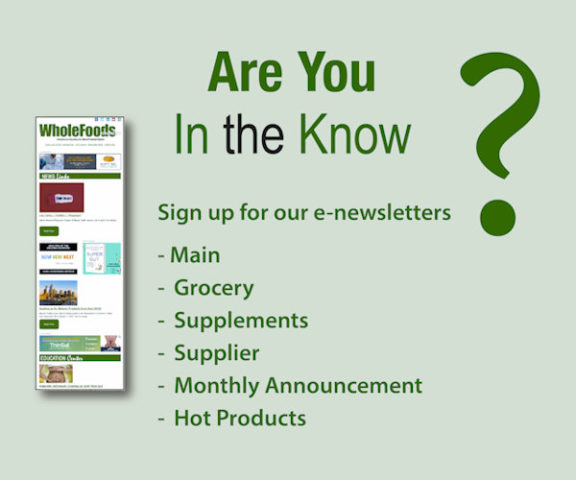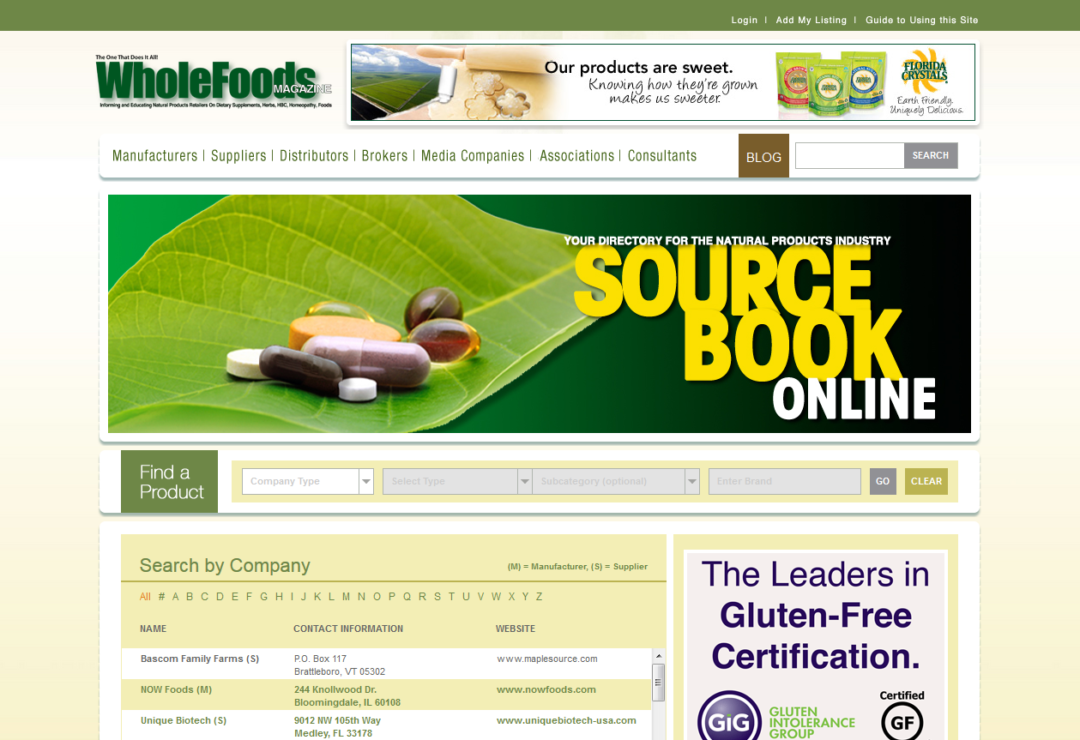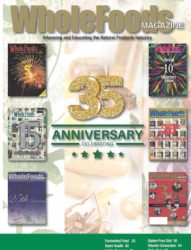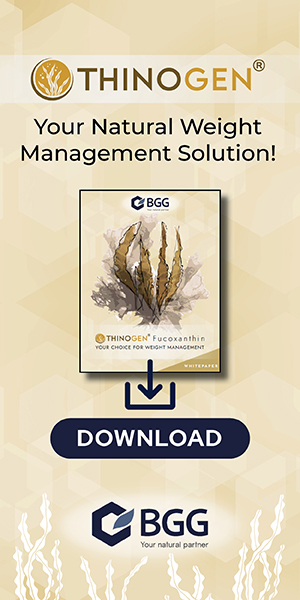Guide to Editing/Updating Existing Company Listings on SourceBook Online via Login
1. Visitwww.NaturalProductFinder.com2. Click “Login” in the upper right-hand corner. [[if you know your password, skip to Step 7]]
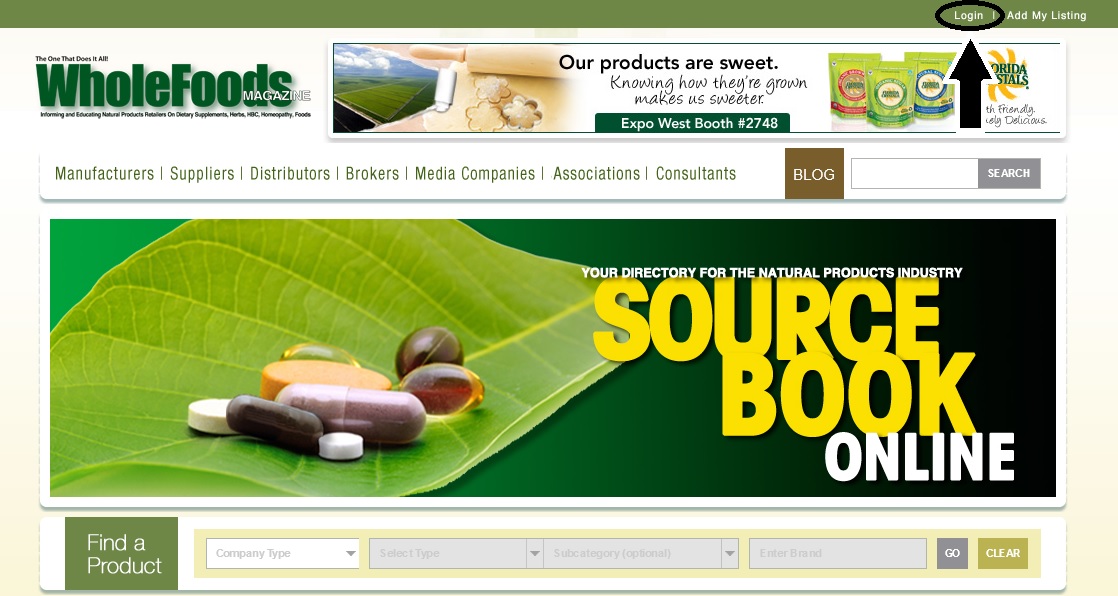
3. Click “Forgot Password”. Enter the email address associated with the account.
4. Check your incoming email messages, and click the link in the automated email you should receive.
5. On the page it takes you to, enter any password you’d like
6. On the next screen, enter the email address associated with the account along with the password you just chose.
7. Once logged in, you will see your listing(s) in the middle of the screen (please note that your company may have multiple listings in different categories). You can edit them by clicking the brown Edit button on the right hand side (be careful not to click anything else, such as Remove or Upgrade, unless you mean to).
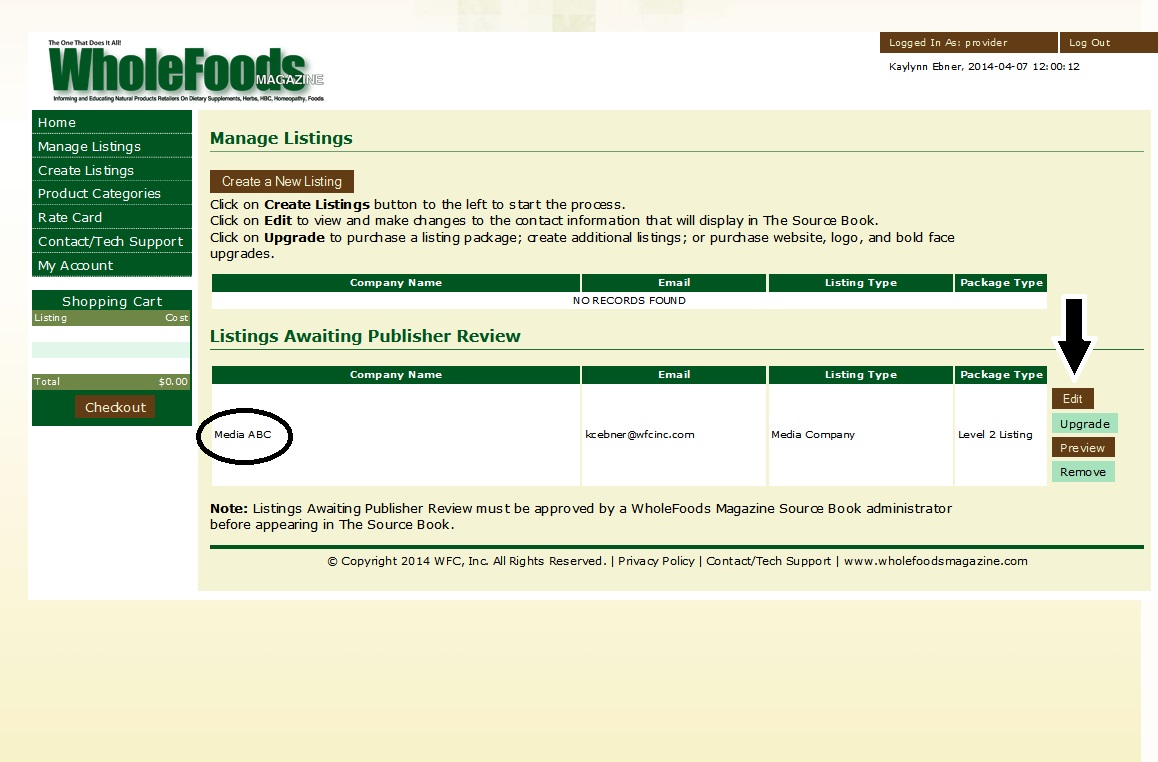
If you need any help adding, editing or customizing your listing, please don’t hesitate to contact us at (908)769-1160 or info@wfcinc.com
Guide to Editing/Updating Existing Company Listings on SourceBook Online via PURL
You will be emailed twice a year with a PURL (personalized URL) that you will use to update your listing to ensure it will appear both in print and online.*- Click on the PURL in the email. If you have not received your PURL, contact us at info@wfcinc.com or (908)-769-1160. Your email contact information may need updating.
- Check the box next to the expiring listing, and click one of the three options in the brown boxes below:
- Review and Renew Selected Items (to edit your listing)
- Renew Selected Items as Is (to renew your listing without editing), or
- No Thanks (to permanently delete your listing from the system).
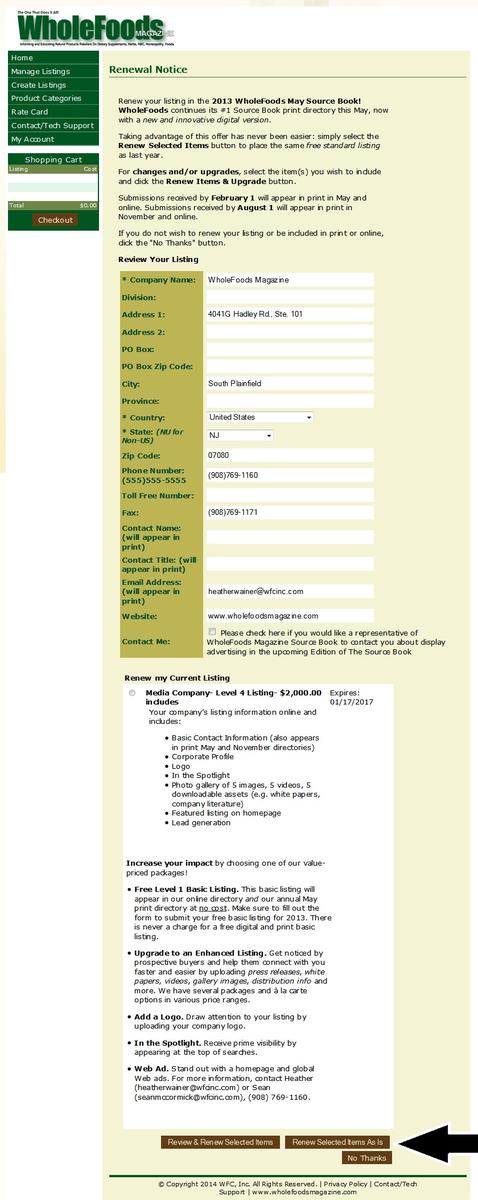
After Renewing your listing (after either Reviewing or not Reviewing), you must click either “Submit for Review” or “Submit and Upgrade,” to be walked through all the upgrade packages that are available.
*Once you use your PURL, it expires. But you can access your listing at any time by logging into your listing. The Login link is in the upper right-hand corner of the directory.
If you need any help adding, editing or customizing your listing, please don’t hesitate to contact us at (908)769-1160 or info@wfcinc.com